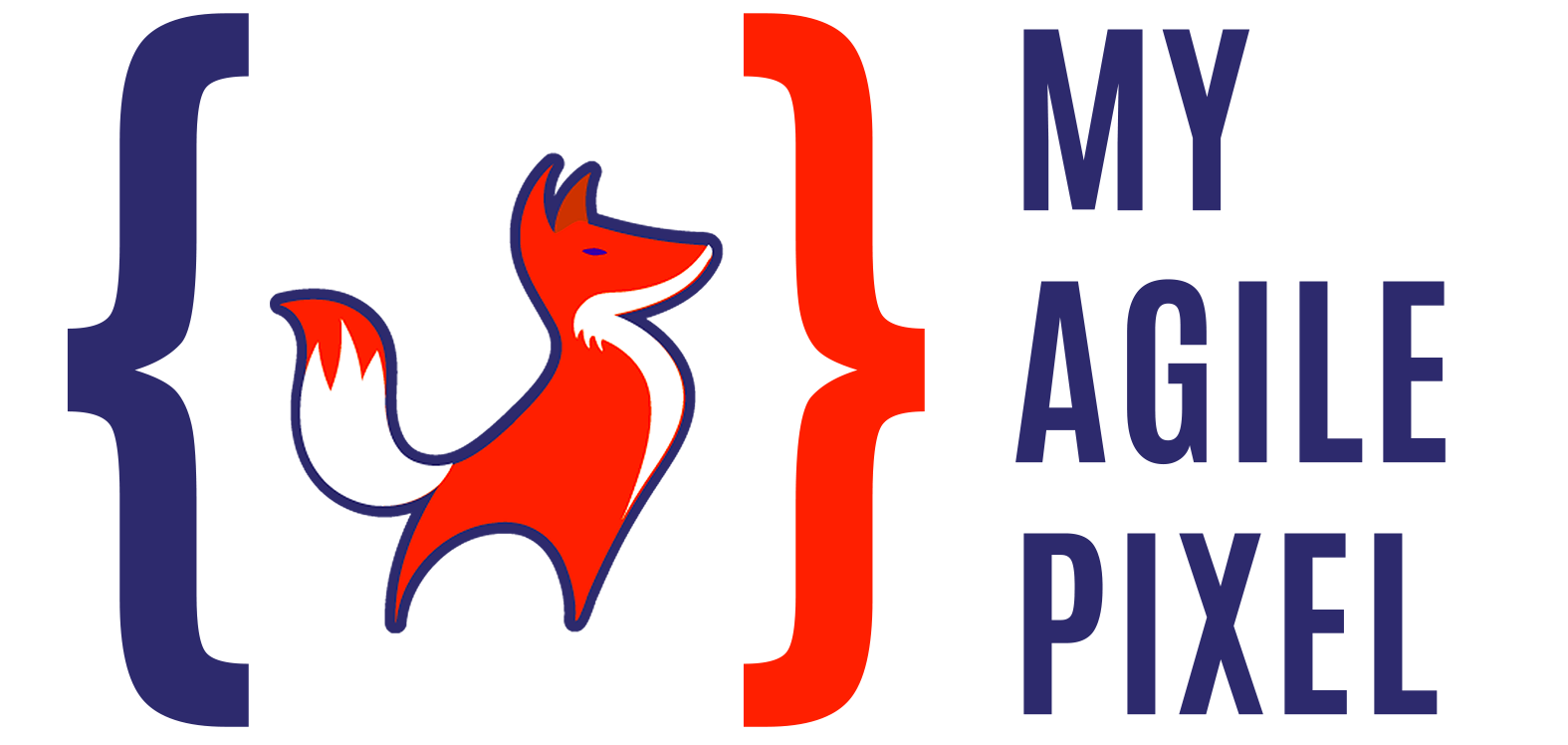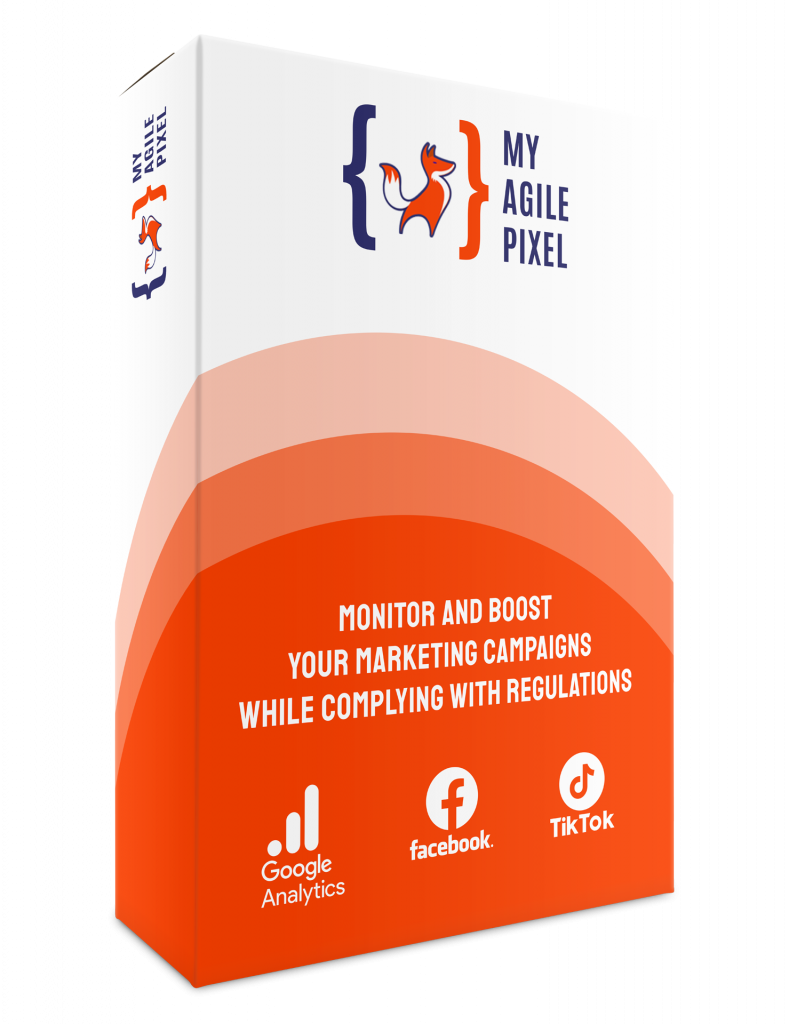Installing and configuring My Agile Pixel is incredibly straightforward.
Follow this comprehensive guide to seamlessly download, install, and activate the plugin, as well as to explore the various options available for data management.
Please note: it is crucial to remove any installations of Google Analytics, Facebook, or TikTok from the theme code or any other installation methods that may have been utilized previously. Additionally, ensure to disable cookies associated with Google Analytics, Facebook Remarketing, or TikTok Pixel, depending on the services integrated into My Agile Pixel.
For detailed instructions on verifying the removal of Google Analytics code from your site before proceeding with the configuration of My Agile Pixel, please refer to our dedicated guide accessible by clicking here.
Step 1: Install the plugin
Access the administration panel and navigate to Plugins -> Add New.
Search for “My Agile Pixel” among the available WordPress plugins.
Proceed to install and activate the plugin.
![]()
Step 2: Plugin Options and License Key
Click on the “My Agile Pixel” menu item to access the plugin options.
The options are divided into:
- General Options(go to section)
- Google Analytics(go to section)
- Facebook Pixel(go to section)
- TikTok Pixel(go to section)
Let’s look at them together.
General options:
Here are the standard plugin options. You can adjust settings such as the license key or toggle the plugin’s active/deactivated state as needed.
![]()
License key
To activate your license, enter the key you received via email into the designated field and save the settings.
Once successfully entered, you’ll notice the verification field turn green, and additional options for Analytics and Facebook will become accessible.
Plugin status
Defines whether the plugin is active or not.
Link with Cookie / GDPR plugin
Enable the integration of My Agile Pixel with a cookie management plugin such as My Agile Privacy, Cookiebot, Iubenda, or Complianz.
For further details on integrations, please consult our integration guide.
Google Analytics Options:
This set of options is specifically for configuring Google Analytics 4 integration settings.
Here, you can input the measurement ID of your analytics property and adjust the level of proxification.
You can choose from preset proxification settings or customize them manually. To learn more about proxification presets, click here.
![]()
Enable proxification:
If active, it enables the plugin’s proxification tools, according to the options set below.
Measurement ID:
The ID of the Analytics 4 property should be entered in this field.
Send debugging information to Google Analytics:
Enables “debug” mode on Google Analytics 4.
Events sent in this mode will be displayed on the GA4 property, in the screen
Configure -> Debug View
Enable this option only if you need it.
Data proxification level:
We’ve established several proxification presets: high, medium, and low.
These presets streamline the process of configuring Analytics proxification options with a single click.
For further information on proxification levels, click here.
Alternatively, you have the option to set the preset to level 0 and manually configure all the options, which are detailed below.
Use anonymous IP:
This option is always enabled and forms the foundation of how My Agile Pixel operates.
When utilizing My Agile Pixel, Google Analytics will receive an anonymous IP address (specifically, the address of the server where the website is installed) instead of the user’s IP address.
This ensures that individual users cannot be identified by Google Analytics.
Remove User Agent information:
This option removes user agent information, including details about the user’s browser, browser version, and operating system, from the data transmitted to Google Analytics.
Remove screen information:
This option removes information regarding the screen resolution used by the user from the data transmitted to Google Analytics.
Remove ClickID tracer information:
This option eliminates Click ID information from the data forwarded to Google Analytics. Click ID is utilized by Google to identify users and associate information regarding their navigation, origin, and behavior on the site over time.
Remove UTM tag:
This option removes UTM tags from the URL. UTM tags are parameters appended to URLs to track the user’s origin. They are commonly employed to evaluate the performance of marketing campaigns, determining which campaign and advertisement directed the user to the site and resulted in conversions.
Remove external referrals:
This option removes information about the site from which the user originated.
Use short-lived session cookies for user storage:
If enabled, this option configures the user identification cookie as a session cookie. Consequently, each user, even if they return, will be identified as a new user. If deactivated, the option sets a cookie with a maximum duration of 180 days, which adheres to the maximum duration stipulated under the GDPR.
Facebook Pixel Options
This set of options is specifically for configuring Facebook Pixel integration settings. Here, you can input the Facebook Pixel ID, Access Token, and adjust the level of proxification.
You can choose from preset proxification settings or customize them manually. To learn more about proxification presets, click here.
![]()
Enable proxification:
If enabled, this activates the plugin’s proxification tools based on the options configured below.
Pixel ID:
Enter the Facebook Pixel ID in this field.
Access Token:
Enter the Access Token in this field, which you can obtain from the Conversions API configuration procedure, accessed through the Event Management panel of the Facebook Business Manager.
Code for test events:
In this field, you can input the code for server test events, which is accessible in Business Manager -> Event Management, within the settings of the Pixel you are configuring.
Only enter this value if necessary.
Data proxification level:
We’ve established several proxification presets: high, medium, and low.
These presets simplify the process of configuring Facebook Pixel proxification options with a single click.
For further details on proxification levels, click here.
Alternatively, you have the option to set the preset to level 0 and manually configure all the options, as displayed below.
Use anonymous IP:
This option is always enabled and forms the foundation of how My Agile Pixel operates. When utilizing My Agile Pixel, Facebook will receive an anonymous IP address (specifically, the address of the server where the website is installed) instead of the user’s IP address. This ensures that individual users cannot be identified by Facebook.
Remove User Agent information:
This option removes user agent information, including details about the user’s browser, browser version, and operating system, from the data transmitted to Facebook Meta.
Remove ClickID tracer information:
This option eliminates Click ID information from the data forwarded to Facebook Meta. Click ID is utilized by Meta to identify users and associate information regarding their navigation, origin, and behavior on the site over time.
Remove UTM tag:
This option removes UTM tags from the URL. UTM tags are parameters appended to URLs to track the user’s origin. They are commonly employed to evaluate the performance of marketing campaigns, determining which campaign and advertisement directed the user to the site and resulted in conversions.
Use short-lived session cookies for user storage:
If enabled, this option configures the user identification cookie as a session cookie. In this scenario, each user, even if they return, will be identified as a new user.
If deactivated, the option sets a cookie with a maximum duration of 180 days, which complies with the maximum duration specified under the GDPR.
TikTok Pixel Options
This set of options is specifically for configuring Tik Tok integration settings. Here, you can input the Pixel ID, Access Token, and adjust the level of proxification.
You can choose from preset proxification settings or customize them manually. To learn more about proxification presets, click here.
![]()
Enable proxification:
If activated, this enables the plugin’s proxification tools in accordance with the options configured below.
Pixel ID:
Enter the ID of the TikTok Pixel in this field.
Access Token:
Enter the Access Token in this field, which you can obtain from the “Settings” tab in the pixel management panel on TikTok Ads.
Code for test events:
In this field, you can input the code for test events, which you can retrieve from the “Test Events” tab in the pixel management panel on TikTok Ads.
Only enter this value if necessary.
Data proxification level:
We’ve established several proxification presets: high, medium, and low.
These presets simplify the process of configuring TikTok Pixel proxification options with a single click.
For further details on proxification levels, click here.
Alternatively, you can set the preset to level 0 and manually configure all the options, as displayed below.
Use anonymous IP:
This option is always enabled and forms the foundation of how My Agile Pixel operates.
When utilizing My Agile Pixel, TikTok will receive an anonymous IP address (specifically, the address of the server where the website is installed) instead of the user’s IP address.
This ensures that individual users cannot be identified by TikTok.
Remove User Agent information:
This option removes user agent information, including details about the user’s browser, browser version, and operating system, from the data transmitted to Google Analytics.
Remove ClickID tracer information:
This option eliminates Click ID information from the data forwarded to Tik Tok. Click ID is utilized by Tik Tok to identify users and associate information regarding their navigation, origin, and behavior on the site over time.
Remove UTM tag:
This option removes UTM tags from the URL. UTM tags are parameters appended to URLs to track the user’s origin. They are commonly employed to evaluate the performance of marketing campaigns, determining which campaign and advertisement directed the user to the site and resulted in conversions.
Use short-lived session cookies for user storage:
If enabled, this option configures the user identification cookie as a session cookie. Consequently, each user, even if they return, will be identified as a new user. If deactivated, the option sets a cookie with a maximum duration of 180 days, which adheres to the maximum duration stipulated under the GDPR.
Proxification levels-what they are and how they work
Proxification presets serve as default settings that can be independently selected for GA4, Facebook Pixel, and TikTok Pixel.
By relying on these presets, you can easily configure the plugin with just a few clicks, ensuring compliance with the new provisions of the Guarantor regarding the transfer of user data abroad, while continuing to use GA, Facebook, and TikTok seamlessly.
![]()
The default proxification level is set to HIGH. However, you have the flexibility to adjust the proxification level to meet your specific requirements. You can choose from MEDIUM or LOW levels, or set the preset to zero and customize the individual settings manually.
High level of proxification:
At this level, all options are activated, ensuring that minimal data is transmitted. This configuration is ideal for users who aim to minimize the transmission of user data, user behavior over time, and references to marketing campaigns. However, opting for this level of proxification may pose challenges in tracking the performance of marketing campaigns.
Average proxification level:
At this level, settings that facilitate precise tracking of marketing campaigns (such as UTM tags, Session cookies, and external referrals) are turned off, while the other options remain active. This configuration is ideal for users engaged in marketing campaigns who seek to accurately track their performance.
Low proxification level:
At this level, all proxification options are turned off except for the anonymous IP, making it suitable for users who only wish to send data via an anonymous IP.